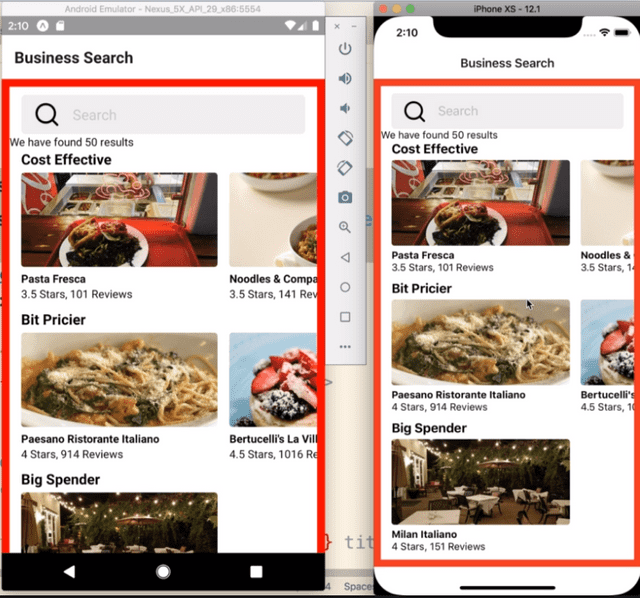[React Native] Positioning
Nadan Dev Blog
Positioning
-> 예제 변경할 것
참고 자료
● 부모(Parent)에서 사용하는 속성
flexDirection
- column : child를 세로로 배치
- row : child를 가로로 배치
alignItem
-
flexDirection이 column인 경우
- stretch : 늘어날 수 있는만큼 가로로 늘어남
- flex-start : box-model 만큼 남고 줄어들고, 왼쪽으로 붙음
- flex-end : box-model 만큼 남고 줄어들고, 오른쪽으로 붙음
- center : box-model 만큼 남고 줄어들고, 가운데 정렬
-
flexDirection이 row인 경우
- default : 가로를 형제들이 똑같이 나누어 가짐(예를 들어 버튼 3개면 3등분)
- stretch : 늘어날 수 있는만큼 세로로 늘어남
- flext-start : box-model 만큼 남고 줄어들고, 위쪽으로 붙음
- flex-end : box-model 만큼 남고 줄어들고, 아래로 붙음
- center : box-model 만큼 남고 줄어들고, 가운데 정렬
justifyContent
- flex-start
- flex-end
- center
- space-between
- space-around
● 자식(child), 일반 View가 스스로 정렬하는 속성
- flex
- alignSelf
- position
- top, left, right, bottom
- fill
- 속성은 아니고 absolute + top/left/right/bottom 0 으로 전체 채울 수 있음
● 상황별 뷰 배치
-
전체화면
- flex : 1
-
남은 공간 채우기
- alignSelf:stretch
- flex : 1
-
베젤까지 나가지 않도록 화면 크기 설정하기
안드로이드는 아예 스크롤이 안 되고, iOS도 일부만 스크롤이 되는 문제가 있음. 리액트가 화면에 꽉 채워서, 일부는 bottom 네비게이션 밑까지 채우기 때문
해결1) flex: 1
const SearchScreen = () => { ... return ( <View style={{ flex: 1}}> <SearchBar term={term} onTermChange={setTerm} onTermSubmit={() => searchAPI(term)} /> {errMsg ? <Text>{errMsg}</Text> : null} <Text>We have found {results.length} results</Text> <ScrollView> <ResultsList results={filterResultsByPrice('$')} title="Cost Effective"/> <ResultsList results={filterResultsByPrice('$$')} title="Bit Pricier"/> <ResultsList results={filterResultsByPrice('$$$')} title="Big Spender"/> </ScrollView> </View> ) }해결2) <></>로 씌워주기
const SearchScreen = () => { ... return ( <> <SearchBar term={term} onTermChange={setTerm} onTermSubmit={() => searchAPI(term)} /> {errMsg ? <Text>{errMsg}</Text> : null} <Text>We have found {results.length} results</Text> <ScrollView> <ResultsList results={filterResultsByPrice('$')} title="Cost Effective"/> <ResultsList results={filterResultsByPrice('$$')} title="Bit Pricier"/> <ResultsList results={filterResultsByPrice('$$$')} title="Big Spender"/> </ScrollView> </> ) } -
status bar 아래로 내려가게 하는 방법
... import { SafeAreaView } from 'react-navigation'; const AccountScreen = () => { const { signout } = useContext(AuthContext); return ( <SafeAreaView forceInset={{ top: 'always'}}> <Spacer> <Text style={{ fontSize:48}}>Account Screen</Text> <Button title="Sign Out" onPress={() => signout()} /> </Spacer> </SafeAreaView> ) } const styles = StyleSheet.create({}); export default AccountScreen; -
리스트가 늘어나다보면 맨 밑의 아이템이 보이지 않는 경우
- 컨테이너에 flex: 1 해주면 됨
-
중앙 정렬
- justifyContent
● 유의점
-
부모가 화면을 꽉 채우지 않으면 자식에게 flex:1해도 화면을 채우지 않음
const styles = StyleSheet.create({ container: { flex: 1 }, list: { // backgroundColor: 'yellow' }, itemContainer: { borderTopWidth: 1, borderColor: 'black', padding: 10 }, item: { fontSize: 20, } });